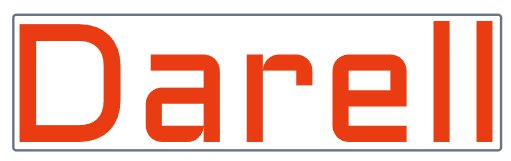Synchronizing your WooCommerce stores ensures that all your online shops are updated with the latest product information, stock levels, and orders. This is crucial for several reasons:
- Consistency Across Stores: Customers expect consistent information across all your platforms. Inconsistencies in product availability or pricing can lead to confusion and dissatisfaction.
- Efficient Inventory Management: Syncing inventory levels prevents overselling and stockouts by updating stock quantities in real-time whenever a sale is made in any store.
- Streamlined Order Processing: Centralizing order information allows for more efficient fulfillment and customer service.
- Improved Customer Experience: Consistent pricing, product descriptions, and availability enhance the customer experience and build trust in your brand.
Key Components of Synchronization
To effectively sync your WooCommerce stores, focus on synchronizing the following components:
1. Product Data Synchronization
Ensure that all your stores have the same products with consistent information:
- Product Listings: Titles, descriptions, images, categories, and attributes should be identical across stores.
- Pricing: Prices should be updated simultaneously to reflect sales, discounts, or changes.
- Product Variations: Sizes, colors, and other variations need to be consistent to avoid customer confusion.
How to Sync Products
- Manual Import/Export: WooCommerce provides tools to export products from one store and import them into another using CSV files. While useful for initial setup, this method can be time-consuming for ongoing synchronization.
- Automated Synchronization: Implementing a synchronization solution can automate the process, ensuring that any changes made in one store are reflected in others.
2. Inventory Synchronization
Keeping track of inventory levels is crucial to prevent overselling and to manage stock efficiently.
How to Sync Inventory
- Real-Time Updates: Set up a system where inventory levels are updated in real-time whenever a sale is made.
- Central Inventory Management: Use a centralized inventory system accessible by all stores, ensuring that stock levels are consistent.
3. Order Synchronization
Consolidating orders from all stores can streamline fulfillment and customer service.
How to Sync Orders
- Central Order Management: Implement a system where orders from all stores are sent to a central dashboard for processing.
- Automated Order Updates: Ensure that order statuses are updated across all stores and communicated to customers.
4. Customer Data Synchronization
Maintaining consistent customer records helps in providing excellent customer service and targeted marketing.
How to Sync Customer Data
- Unified Customer Profiles: Merge customer accounts to create unified profiles, capturing purchase history across all stores.
- Data Privacy Compliance: Ensure that synchronization complies with data protection regulations.
Implementing Synchronization
To implement synchronization effectively, consider the following steps:
- Choose a Synchronization Solution
Select a reliable synchronization tool or plugin that fits your business needs. Look for features such as product syncing, inventory management, and order consolidation. For instance, Woomultistore offers comprehensive capabilities tailored to sync WooCommerce stores. - Set Up Synchronization Parameters
Configure the synchronization settings according to your preferences, selecting what data to sync and how often. - Connect Your Stores
Link your WooCommerce stores through the synchronization tool’s interface. - Initiate Synchronization
Start the synchronization process and monitor for any issues, ensuring that data is syncing correctly. - Test and Monitor
Implement synchronization in stages and test thoroughly. Keep an eye on store performance to ensure that synchronization processes are not affecting website speed or functionality.
Best Practices for Syncing WooCommerce Stores
- Regular Backups: Always back up your stores before syncing to prevent data loss.
- Security Measures: Ensure that all synchronization processes are secure to protect sensitive business and customer data.
- Scalability: Choose a solution that can handle the growth of your business, accommodating additional products and increased traffic.
- Technical Support: Opt for a synchronization solution that offers reliable customer support in case you encounter any issues.
Benefits of Synchronization
- Operational Efficiency: Automating synchronization reduces manual workload and minimizes errors.
- Enhanced Customer Satisfaction: Consistent information and efficient order processing improve the customer experience.
- Better Data Management: Centralized data allows for better analytics and informed business decisions.
Conclusion
Synchronizing your WooCommerce stores is essential for efficient management and providing a consistent customer experience. By syncing products, inventory, orders, and customer data, you can streamline operations, reduce errors, and enhance customer satisfaction.
Implementing synchronization may seem daunting, but with the right approach and tools, it becomes a manageable process. Whether you opt for manual methods or utilize a synchronization solution, the benefits to your business can be significant.
By following the steps outlined above and adhering to best practices, you can successfully sync your WooCommerce stores and take your multi-store e-commerce business to the next level.
Note: Always ensure that any synchronization tools or plugins you use are compatible with your WooCommerce version and meet your specific business requirements.